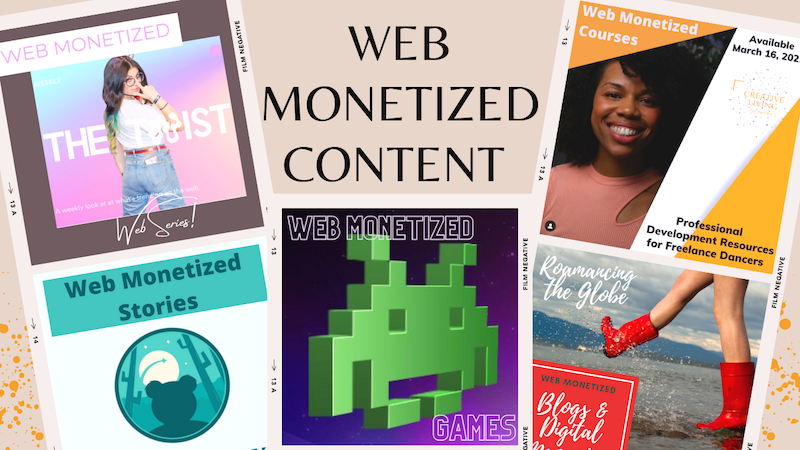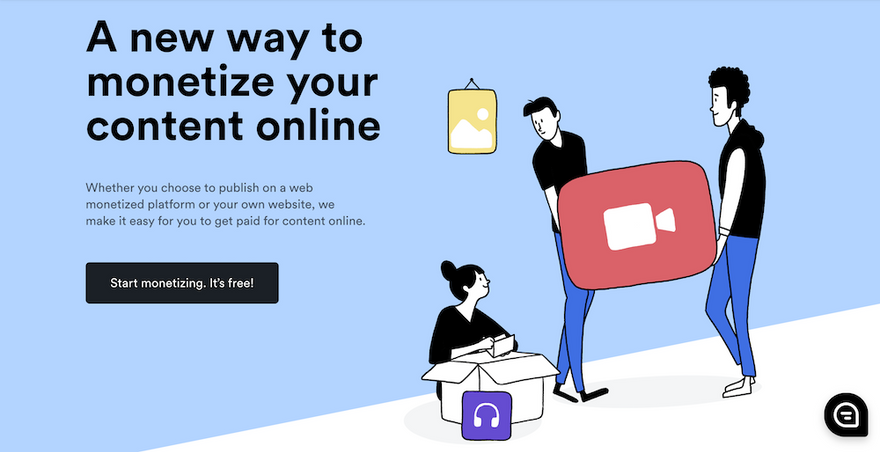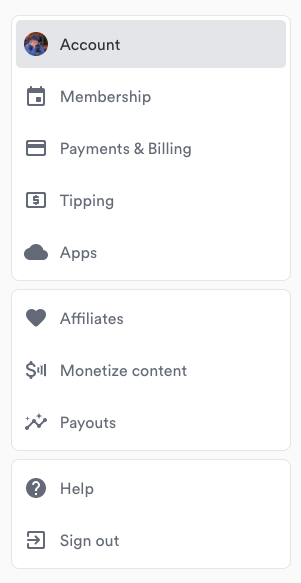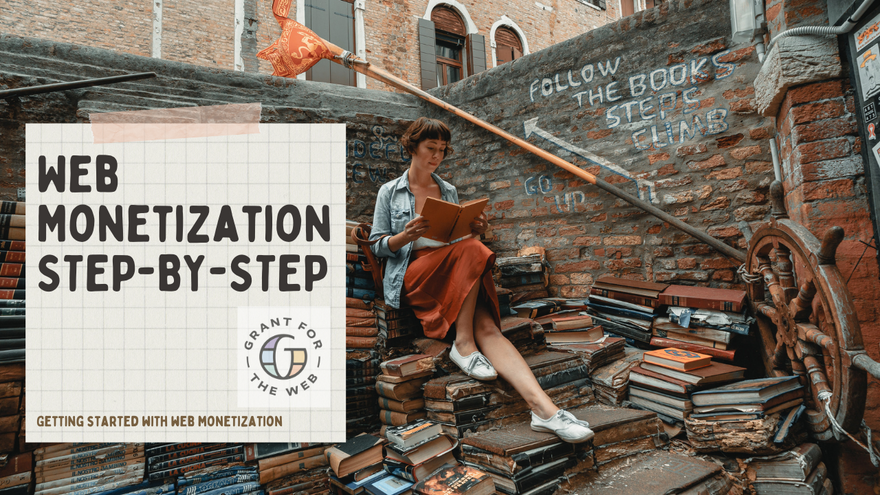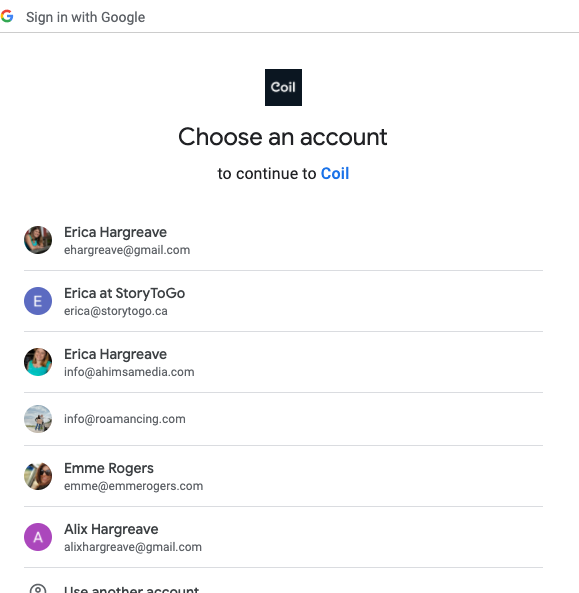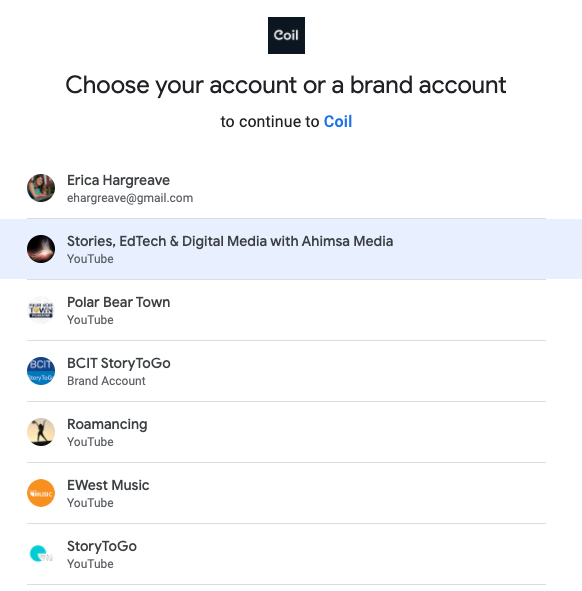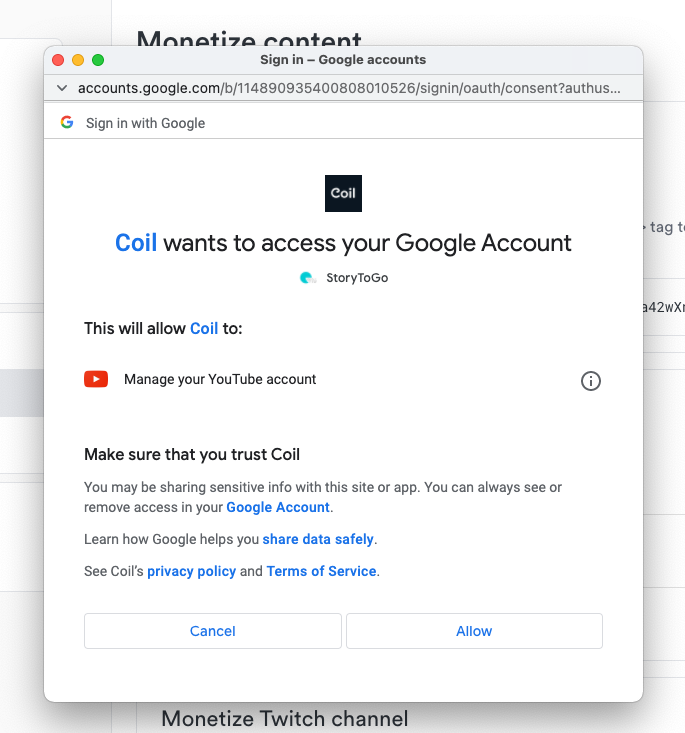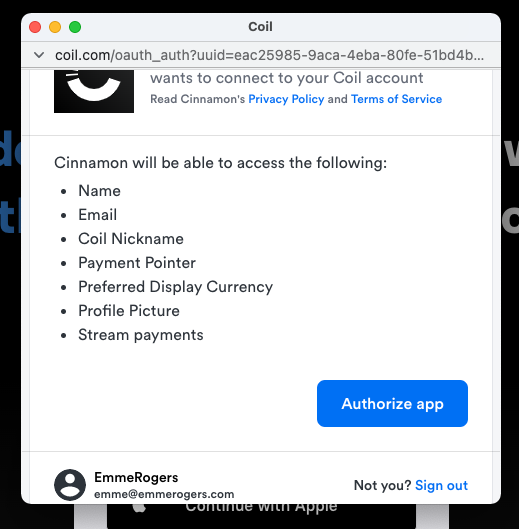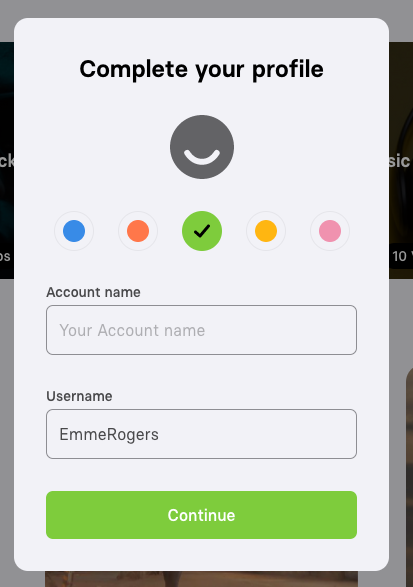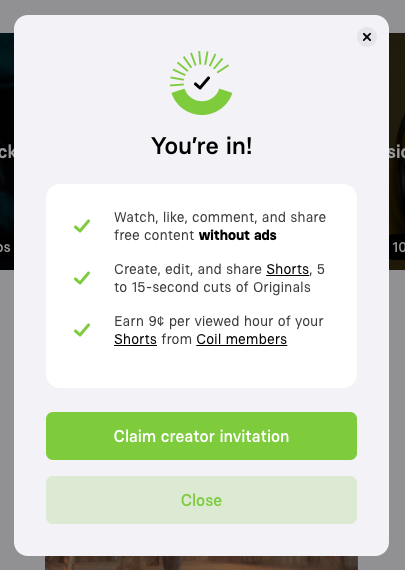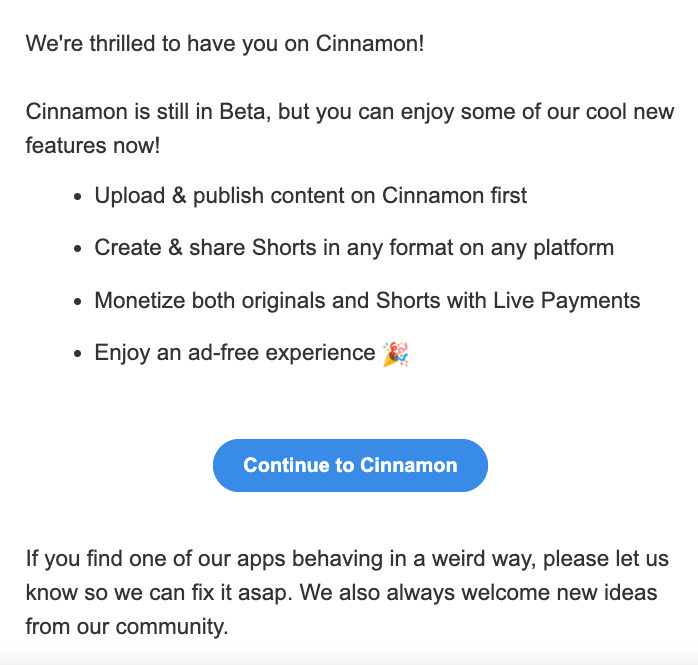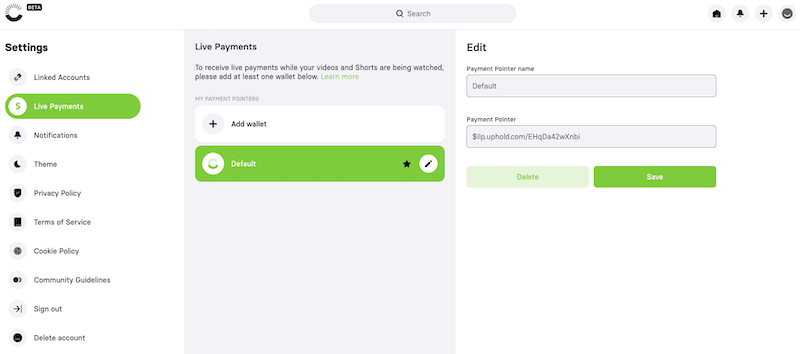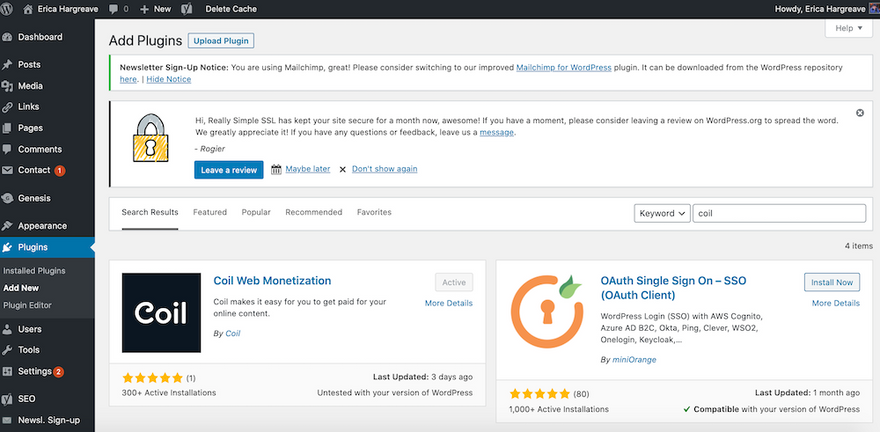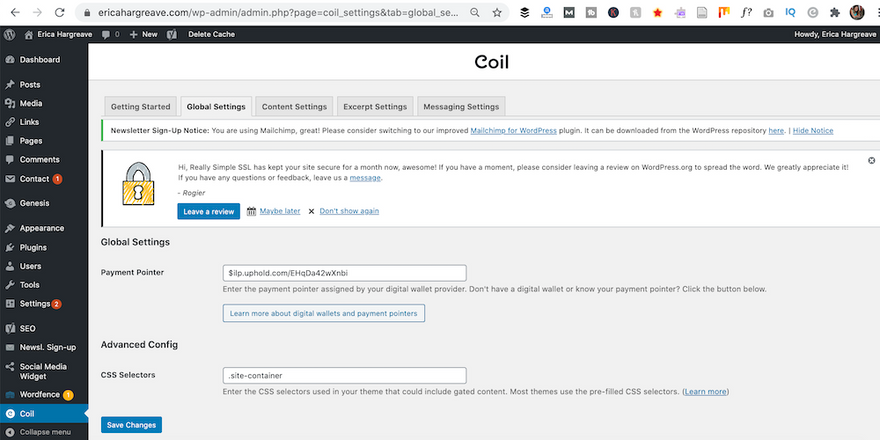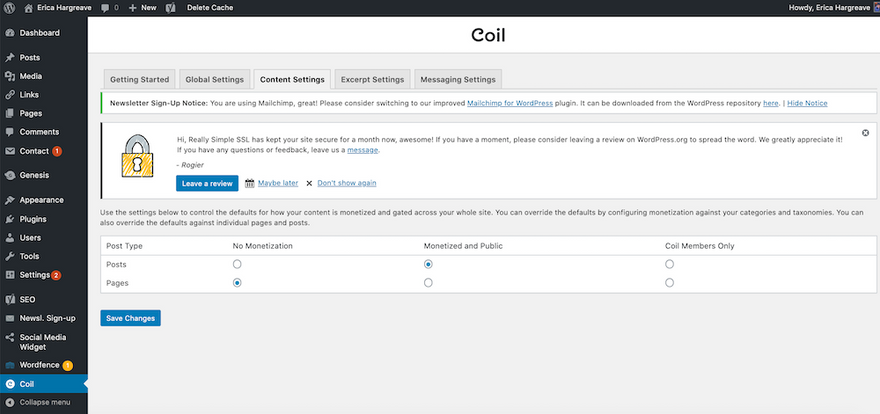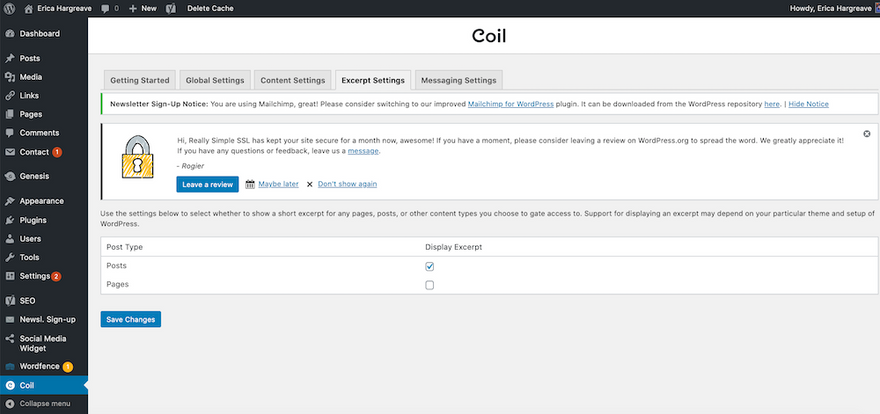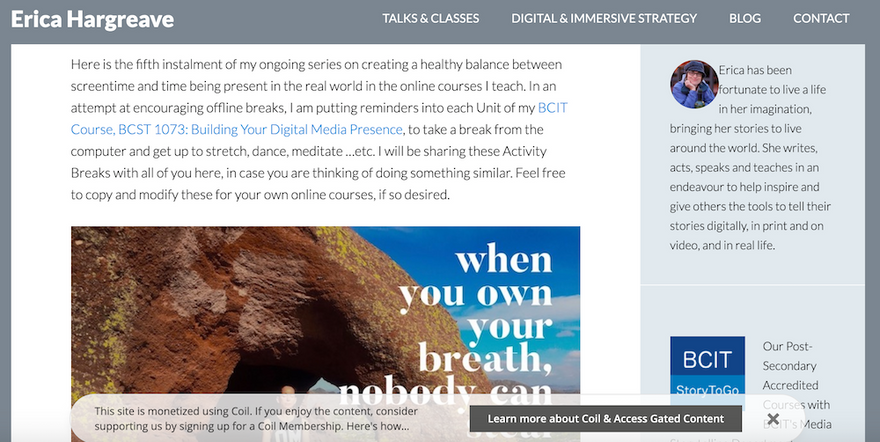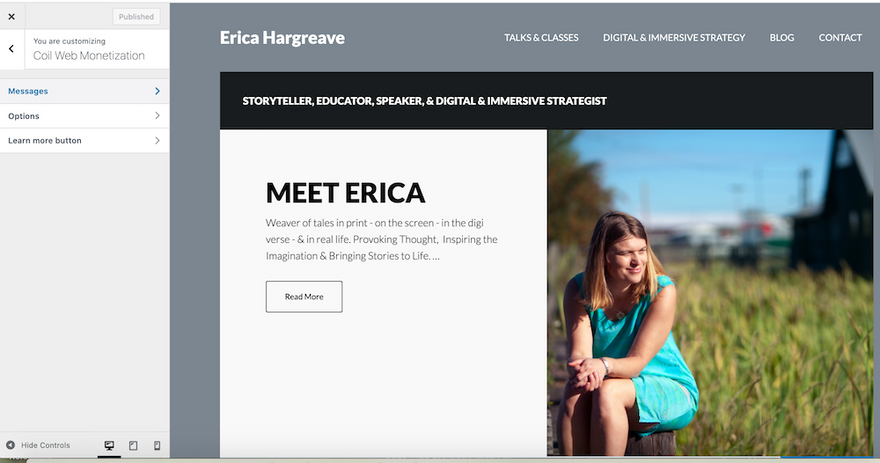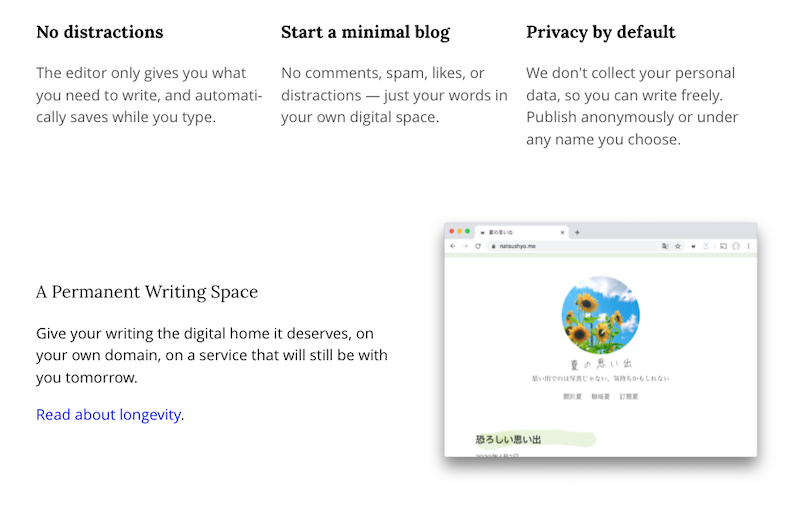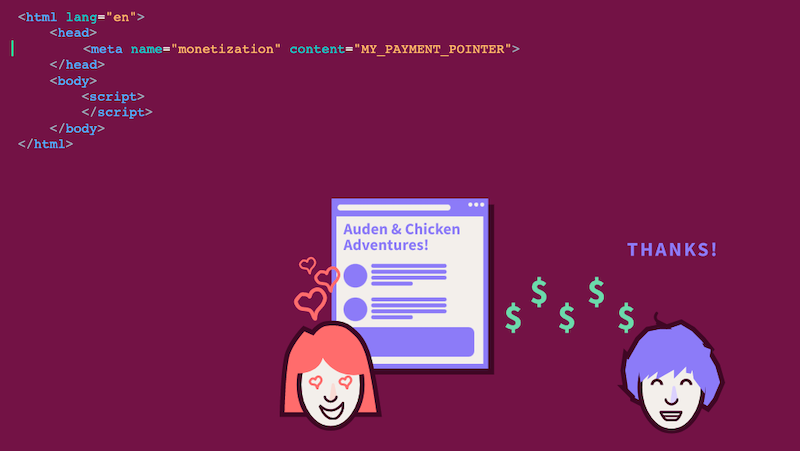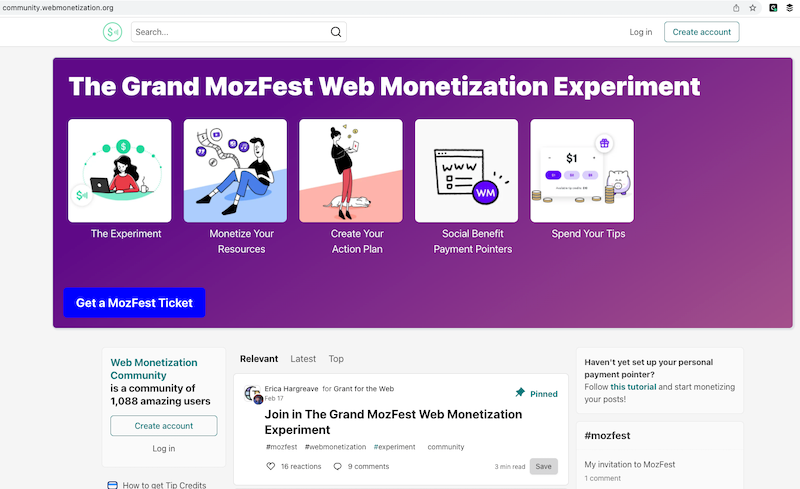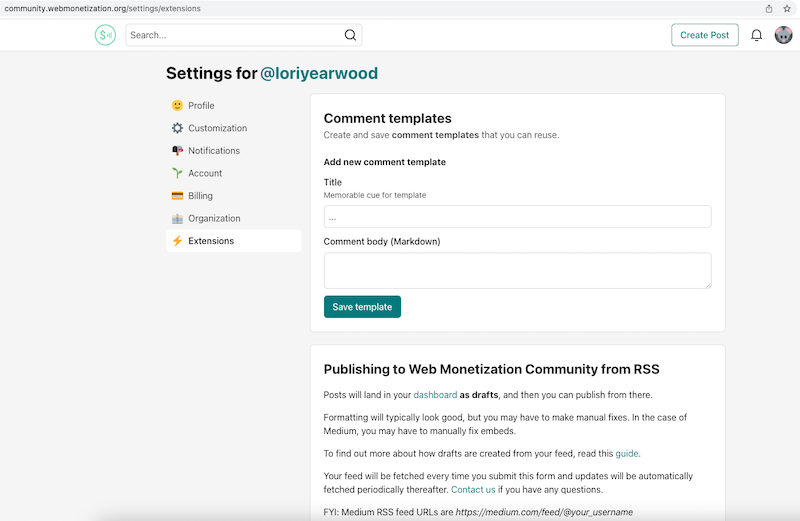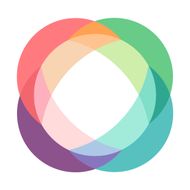Unit 2 : Getting Started with Web Monetizing Your Work
Did you know that you can earn daily from the digital resources that you create, with ease utilizing the Web Monetization Standard, and it doesn't require you sticking up ads, selling products, creating paywalls, or data mining your site visitors.
Web Monetizing your resources is free, and it does not require you to sign up for a paid membership. Web Monetization also does NOT require you to put up any walls of exclusivity on your content (although you can certainly choose to do that, if you wish). Case in Point, this Unit is Web Monetized and openly accessible!
Currently, the way to begin to Web Monetize your resources is to sign-up for a Coil Creator's Account.
Step 1: Sign Up for a Coil Creator Account
Yes, this can be the same Coil account that you have a Coil membership on, but to activate the creator features on your Coil account, you need to:
- Sign into your Coil Account,
- Visit https://coil.com/creator,
- Click on the ‘Start Monetizing. It’s free!’ button.
- This will then prompt you to set up a digital wallet with UpHold or GateHub.
Don’t Want to Set Up a Digital Wallet?
Not to worry, we have a hack for that!
- Select Uphold,
- Visit the list of Internet Health / Social Good Initiative Payment Pointers that we’ve been gathering,
- Copy the payment pointer for the Internet Health / Social Good Initiative that you wish to support,
- Paste it into the Payment Pointer Box, and
- Click the ‘Finish’ button.
Step 2: Sign Up for a Digital Wallet & Create a Payment Pointer
For those of you that do wish to set up your own digital wallet and create a payment pointer to raise funds to support your own projects, education or organization, below are the steps to take in creating a payment pointer through Uphold.
This video, created by the Artist Rescue Trust, also gives an overview of what to expect when setting up your digital wallet with Uphold, from time marker 2:22 - 6:06.
If you’d prefer to set up your payment pointer with GateHub, you can find ]instructions on setting up a GateHub payment pointer by clicking here](https://storytogo.ca/classroom/course/web-monetization-course/lessons/becoming-a-web-monetized-creator/).
- Sign up for or into your Uphold account.
- Click on the transact button – in the side navigation bar on your desktop or bottom navigation button in the app.
- Under Anything to Anything, click on the From menu and scroll down and click on Interledger.
- On the To menu, scroll down to select your preferred currency and account.
- Copy the payment pointer and click Done.
- Paste your payment pointer in the Payment Pointer Box in Coil’s Creator account sign up.
Step 3: Checkout Your New Creator Account Features
Now, if you click on Settings in your Coil account, you will find new features, including Monetize Content and Payouts.
Payouts is what you click on if you want to change your payment pointer. If you do, it will take you back through the same steps above and you can replace your payment pointer with a new one.
As we explore ways to Web Monetize your MozFest resources, we will explore the Monetize Content feature in more depth.
Web Monetizing Your Digital Resources
Below, we share step-by-step guides to Web Monetizing your various digital resources. As a tease to get you started at contemplating the possibilities, here is the Artist Rescue Trust’s overview of some of the third party platforms that can be Web Monetized with the Web Monetization Standard.
Digital Videos
One of the most straightforward digital assets to Web Monetize are your digital videos on third party platforms. Below we share a few different ways to Web Monetize your videos.
YouTube
With YouTube to Web Monetize your videos with the Web Monetization Standard, you Web Monetize your whole YouTube channel, which only takes a couple of minutes.
Not to worry if you have a YouTube partner account, you can earn from both YouTube and the Web Monetization Standard at the same time.
Here’s how to do that:
- Login to Coil.
- Click on Settings,
- Click on Monetize Content,
- Under Manage YouTube Channel, click on Add Channel,
- Sign into the Google Account that hosts the Channel you wish to Web Monetize,
- Click on the channel that you wish to Web Monetize, and
- Finally, click Allow.
That’s it! If you now go to any of the videos on that channel, you will see that your Coil extension is black to indicate that this video is Web Monetized and can with a Coil membership stream micropayments to it.
You can also see a walkthrough of the above in Artist Rescue Trust’s video from the 6:49 - 7:14 time mark.
Cinnamon
Cinnamon.video is a video streaming platform that was specifically designed to work with the Web Monetization Standard. It does not work as well as YouTube when it comes to people finding your videos through search engine searches, but has the advantages of allowing you to split the Web Monetized earnings between different creators on a video, and to create Web Monetized exclusive videos, if you so choose.
To get started:
- Click on Try Cinnamon in the top corner of the Cinnamon.video homepage,
- Sign up using your Coil account,
- Authorize App,
- Set an Account Name,
- Claim Creator Invitation,
- You will be prompted to claim an invitation code in your email, but will likely receive a click button authorization in your email instead,
*Once in, make sure your live payments are activated with the payment pointer to your Coil account or another payment pointer of your choosing.
Now, you are all set and can start adding videos to your account by clicking on the + icon at the top of your dashboard screen.
For a video walk through of the above steps watch the Artist Rescue Trust’s video tutorial from time marker 5:56 to 6:49.
Twitch
If you are a streamer with a Twitch Partner or Affiliate account, your streams are automatically monetized. There's no additional setup required!
You don't need a Coil account or a payment pointer, as Coil has a special integration with Twitch that allows Coil to pay you in Twitch Bits, as the Artist Rescue Trust shares in this video tutorial between time marker 5:05 to 5:56:
Twitch Partners and Affiliates receive payments, when their viewers have a Coil Membership and are using the Coil Extension.
Unfortunately, Twitch monetization is not supported in the Puma Browser.
With Twitch, payments are not delivered in real time. Instead, it can take 24 hours or more for you to receive a payment. Here’s how it works:
- For each second a Coil Member watches your Twitch stream, Coil keeps track of how much you've earned, in USD, and then purchases Twitch Bits when your balance is high enough.
- The Coil Twitch Bot performs periodic checks of your balance (about every 24 hours).
- When your balance is high enough, the Twitch Bits are deposited into your partner/affiliate account by the Coil Twitch Bot.
Hyperaudio
Hyperaudio is a newer Web Monetization opportunity with your video and audio files to make them as accessible as possible through transcription, translation, repurposing and sharing. Web Monetization wise, it will actually allow for different payment pointers to different speakers.
Created by Mozillians Mark Boas and Anabelle Church, MozFest 2022 facilitators are getting the opportunity to take part in the early trials with this newer technology with their recorded MozFest 2022 Session videos.
To take part in this exciting opportunity, let Mark know that they have permission to utilize your session video by emailing him at mark[at]hyperaud.io.
Once permission is granted:
- They will automatically transcribe your recorded session videos, add to the Hyperaudio platform and let you edit the transcript.
- An Interactive Transcript is created to help people understand, navigate and share your content. ✨🌟 See an example of this from their MozFest 2021 pilot. 🌟✨
- You can choose the languages that you’d like the transcript to be translated into.
- They’ll produce a translated Interactive Transcripts and captions!
You can learn more about Hyperaudio by having a read here.
Audio Files
Movement is afoot in the Web Monetization Community for new ways of Web Monetizing audio files, from Hyperaudio to podcasting to music. Currently the best working example of how audio platforms can be Web Monetized is the Free Music Archive.
Free Music Archive
The Free Music Archive (FMA) is an online repository of royalty-free music. While first established in 2009 by a community radio station in New Jersey, with an emphasis on curating high-quality works in a manner "designed for the age of the internet", it is now managed by the team at Tribe of Noise. Their aim with FMA is to provide music under Creative Commons licenses that can be freely downloaded and used in other works. In addition, Tribe of Noise has been working to find ways to compensate artists for their work. As Hessel van Oorschot shares in the video below, one way they are compensating artists for their work is by enabling FMA for Web Monetization, so that every artist on the platform can Web Monetize their work.
While FMA was established for music, Hessel and his team also welcome other audio files, from sound effects to podcasts. Just make sure that you have the rights to the works you are sharing on FMA and are not sharing someone else’s intellectual property right without their permissions. In terms of other audio files, FMA has actually been developing their own podcast.
To share and Web Monetize your audio files on FMA:
- Create an FMA account.
- Email meghan[at]tribeofnoise.com after signing up and verifying your account, with the subject ‘FMA artist account’ and the email address you signed up with. Once received, your account will be upgraded from a ‘member’ to an ‘artist’.
- Once your FMA Artist status is confirmed active, you can begin creating your Artist page by: * Clicking on the Manage Artists button in the right corner menu under your FMA Username, and * Then clicking on the Create Artists button
- From your FMA Artist Page, you can upload audio files in two main ways: * By clicking on the Submit Track button that you will find the Upload Wizard, or * By clicking on the Edit Page button you will find the Add New Album button, this will also lead to the Upload Wizard.
Hessel walks you through these steps in the video below:
For a fun way to explore and learn more about Free Music Archive, take a moment to engage in the FMA MozFest Treasure Hunt.
Blogs / Websites
Happily there are many ways to Web Monetize your blogs and other websites, including different blogging platforms that are making Web Monetization an embedded feature within their platform. Below are outlined three of the more popular ways that people are Web Monetizing their sites.
WordPress
Coil has released a popular and well used plugin for Web Monetizing WorldPress sites called Coil Web Monetization.
The Artist Rescue Trust shares a walk through of how to use this plugin to Web Monetize your site from time marker 0:37 to 5:05.
Now for our Step-by-Step Guide to Set Up the Coil Web Monetization Plugin on your WordPress.org Site:
- Login to your WordPress.org site’s administrative dashboard.
- Hover your cursor over Plugins in the side navigation bar and click on Add New.
- In the Search Bar, look up Coil Web Monetization.
- Click Install Now.
- Activate the Coil Web Monetization plugin.
- In the side navigation bar of your administrative dashboard, click on Coil.
- Click on Global Settings in the header navigation menu.
- Add your payment pointer and click Save Changes.
- Click on Content Settings in the header navigation menu.
- Select your default monetization settings. You will also be able to tailor these on the dashboard for individual posts and pages. Click Save Changes.
- Click on Excerpt Settings in the header navigation menu.
- Choose whether you wish an excerpt to show on your posts and / or pages, explaining that the site is monetized with Coil. See below for a sample of how the excerpt will display. Click Save Changes.
- Finally, click on Message Settings in the header navigation menu.
- Once there, click on Edit messages. That will take you to Coil Web Monetization area in the Theme Customization menu.
- Click on Messages, and scroll through the excerpt messages, changing those that you wish. Then click Publish.
- Next review your Option settings, and if you make changes click Publish.
- Finally review the text on the Learn More Button. If you make changes, click Publish.
- Once all of that is done, check your live website to make sure everything is working and displaying as desired. To check and see if the monetization is working, you need a Coil membership and the Coil browser extension. If your Coil browser extension turns black, when visiting a monetized page on your site, then your site is properly monetized.
If for any reason your site is not displaying as Web Monetized from the Coil browser extension, then scroll down to the troubleshooting section of this post.
Write.as
We are mentioning Write.as here as it is a blogging platform with Web Monetization integrated into it and as it has a decent sized community of Coil members, due to the old Coil blogs having been migrated to Write.as. However, you should be aware that blogs are no longer free on Write.as. It is now a pay to play platform with the minimum monthly fee being $6 / month.
Aside from integrated Web Monetization, other features of Write.as include that it is designed to be distraction-free, minimalistic, and preserves privacy as the default option.
For those of you who wish to explore Write.as as a Web Monetized blogging option, the video tutorial below will help to get you started.
Web Monetizing Your Site with Code
Web Monetizing your website can be as straightforward as adding a line of code with your payment pointer in your site header.
Akita demonstrates how to do that by adding the metatag below to your site, complete with a thank you note in A Web Monetization Story.
For some more advanced Web Monetization options (like ad blocking and sharing micropayments between the writers of a post) on your website through html coding, follow along with this video tutorial from the Artist Rescue Trust:
For the code shared in video above, visit the links below:
- How to access Head tags on WordPress, Wix, and Squarespace
- Exclusive Content Code Base
- Removing Ads Code Base
- Revenue Sharing Code Base
Forums
Not surprisingly, but very pleasingly a number of tech driven forums have been early adopters in integrating the Web Monetization Standard into their forum for easy addition of payment pointers by their members. Included in this list of forums are the Web Monetization Community, Dev, Codepen and NewGrounds.
Forem - Home to the Web Monetization Community and Dev
With Forem hosting both the Web Monetization and Dev Communities, that is the forum that we have focused on here, especially as it is the space that features the home directory to Web Monetization and the Grand Web Monetization Experiment at MozFest. The Web Monetization Community Forem is also the space in which we are asking people to submit their action plans for how they plan to Web Monetize their resources at MozFest, in order to ensure your inclusion in the Web Monetized Resources Galleries at MozFest.
Plus, we think it is a rather special place with an interesting, forward thinking and supportive community, so we’d like to invite you to become a part of that community.
The Artist Rescue Trust walks you through how to get set up in that community in the video below:
As the video suggests, getting setting up and Web Monetized in the Web Monetization Community form is quick an straight forward:
- Go to https://community.webmonetization.org/ and click on Create Account,
- Sign up for your account with your preferred method.
- Update your profile settings.
- Click on Extensions.
- Scroll to the bottom of the page and input your preferred payment point, and then click on Save Web Monetization Settings.
Your account in now Web Monetized, and you are set to post, earn, engage with others, and submit an action plan!
There are many other ways to Web Monetize your resources and assets from social media sites, to shared documents like etherpads, to learning management systems to digital event spaces and even real world events and gallery visits. We will be adding to this guide with new ways of Web Monetizing your resources as time goes on. You can also find many of these resources in the Web Monetization Resource Library, and for the latest news of what’s happening in the Web Monetization ecosystem, become a member of the Web Monetization Community Forem for a front row seat in experiencing how this community and technology evolves, to ask questions, discuss ideas, and explore with us.