So, you've created or joined an organization as an admin. What do you need to do in order to set things up? How do you invite other members?
Don't worry we've got you covered with this walkthrough!
Need to Create an Org?
- Navigate to your org settings page.
- Make sure the drop down at the top of the page is set to "Settings for New Organization"
- Follow the various prompts top set up your organization and save.
- Check out the guides below to set up your org further.
Inviting Members to Your Org
- Go to your org settings page.
- Use the drop-down menu to select the org you'd like to invite new members to.
- You’ll see an invite token at the top of the page. To add someone to your organization, simply provide them with that token and instruct them to enter it at the top of the same page to join the org.
Note that when you invite a user to join an org, by default they'll be given a member role. If you want to make them an admin, they'll first need to join the org, then you can navigate back to your org settings page, and adjust their role from there.
Adjusting Org Details
- You'll need an
adminrole to adjust org details. - Go to your org settings page.
- Use the drop-down menu to select the org you'd like to adjust the settings for.
- Most of the settings should be pretty self-explanatory, but there are a few potential gotchas to keep in mind:
- You don't need to input a URL for your Twitter or GitHub usernames — just your username. Also, no need to include
@when providing your Twitter username. - The logo for light themes should be dark in color and the logo for dark themes should be light in color. We adjust the logo depending on what UX theme (e.g. Night Theme) the user has chosen.
- Tag line is a short line that will appear under your org's name on your org landing page.
- You don't need to input a URL for your Twitter or GitHub usernames — just your username. Also, no need to include
- We highly recommend setting up the Call-to-action box for your org as this appears on every post you share under the org.
Go Post Under Your Org!
Now that you're all set up, consider posting an article under your org.

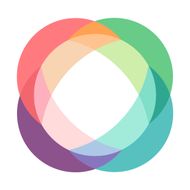
Top comments (0)